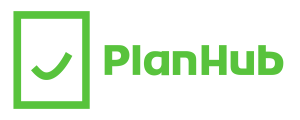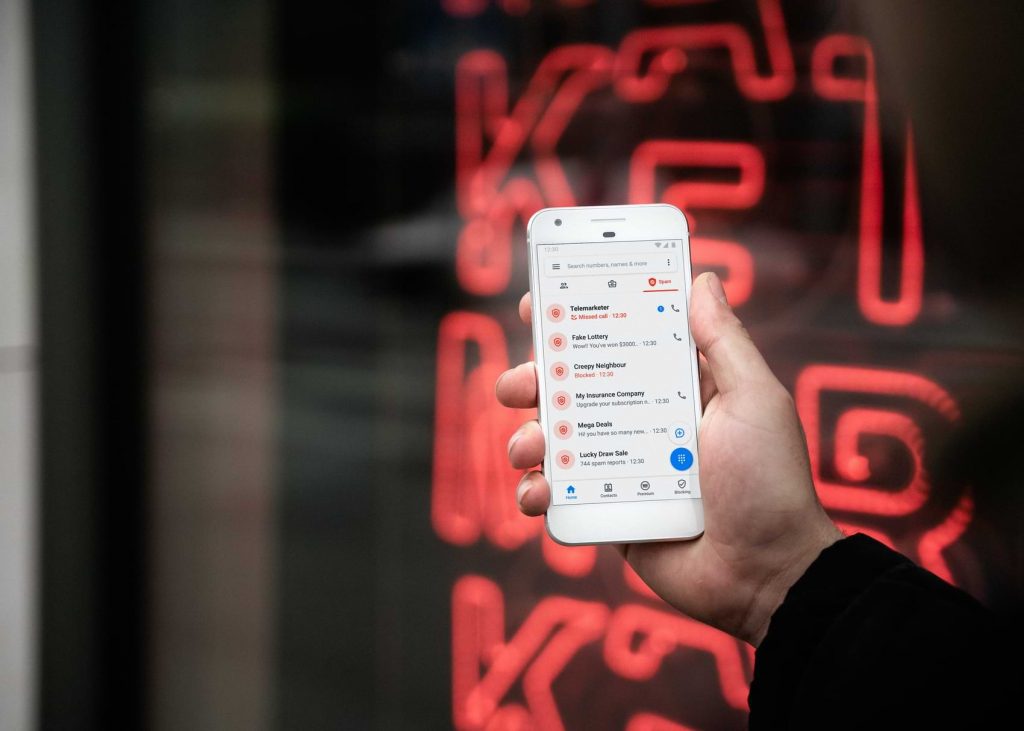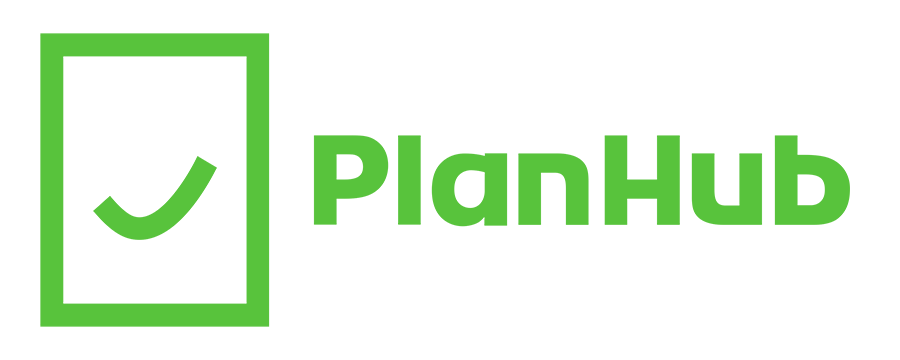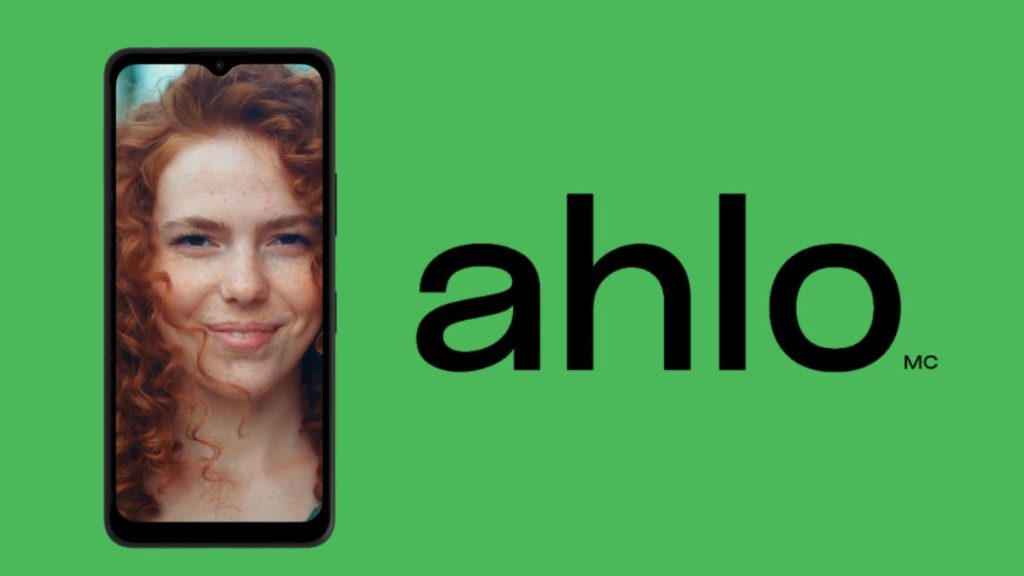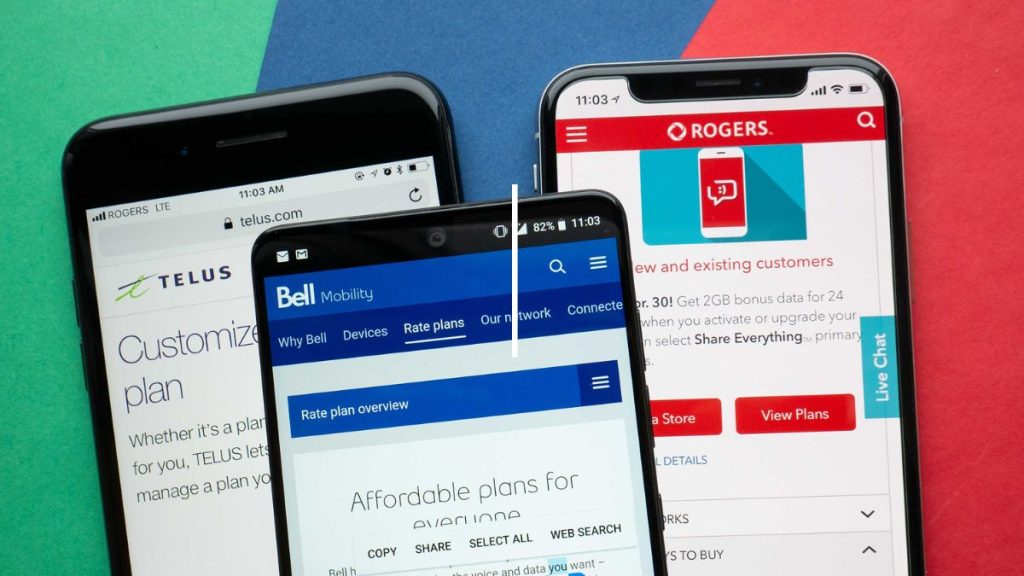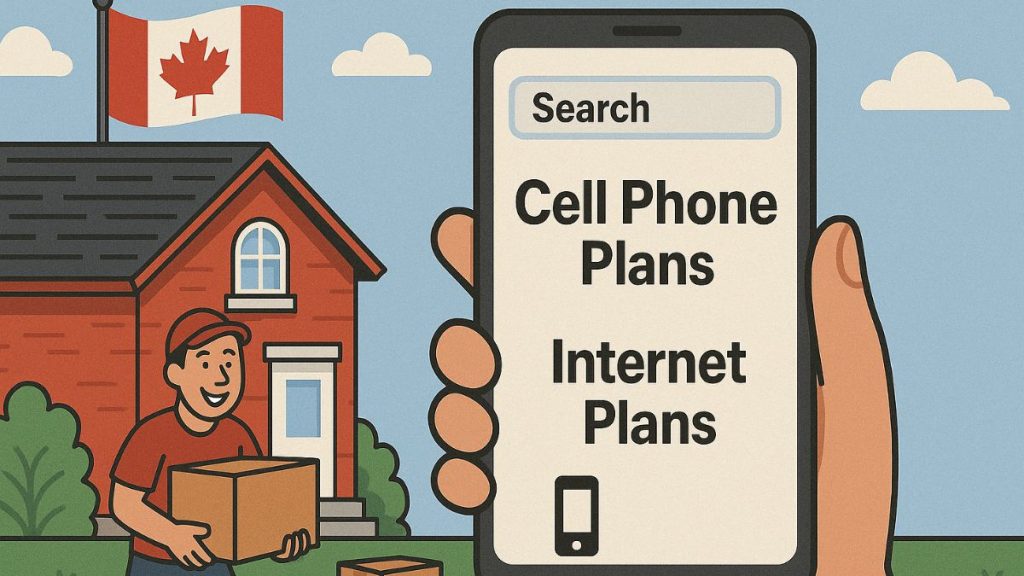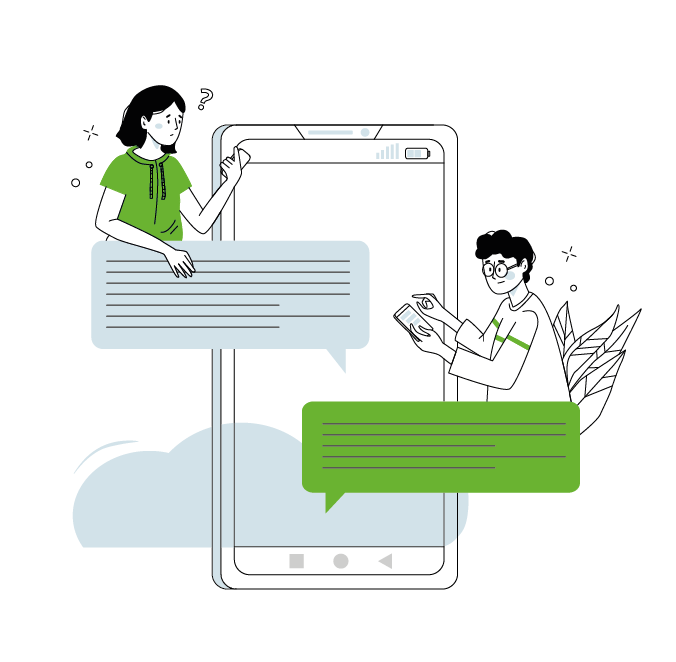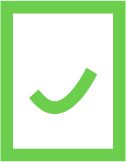Unfortunately, spam callers, consistent telemarketers and harassment is a reality that countless mobile phone users have to deal with. If an old friend or complete stranger is constantly bothering you, you deserve the right to cut off all contact with them. Additionally, with scam callers on the rise within Canada, you may be eager to block these numbers from contacting you. Thankfully, all mobile phones have the option to block any phone number of your choice. This post will specifically focus on blocking numbers on Android, and provide a detailed guide on how to do so. First, we will go over how to block a specific number from contacting you. Then, we will outline how to block all unknown numbers from getting in touch with you.
How to Block Numbers of Your Choice
The following guide should apply to all Android devices. If you follow these steps carefully, you should be able to block any number of your choosing. However, one requirement must be met. The number has to have called you sometime in the past. If this requirement has been met, you’re good to go.
Blocking numbers on Android only takes a few simple steps. Firstly, open your Phone app. This app icon is usually blue, and contains an image of a small telephone. Upon opening the app, you should either see a few of your recent calls or your dial pad. Once the app is open, press on the three dots in the top right of your screen. This will open a small menu of features. Click on “call history” to pull up your full history of incoming and outgoing calls. Scroll through the call history until you find the number you want to block. Tap on the call from the number you wish to block for more options. One of the options should say “Block/report spam”. Press on this button and the specific number should be blocked for good.
If you ever want to undo your decision, unblocking a number is also a relatively simple task. Once again, open your Phone app and tap on the three dots in the corner of your screen. Afterwards, tap on Settings, then “Blocked numbers”. Here, you should see all numbers that you have blocked in the past. To unblock them, tap on the “X” on the right of it. A popup should appear asking if you’re certain. Confirm the transaction and the number should be unblocked.
Blocking Unknown Numbers
With this next guide, we’ll go over how to block calls from all private or unidentified numbers. It is important to note that you will still receive calls from numbers that aren’t found in your contacts. However, all numbers that declare themselves private or cannot be properly identified will be filtered out. If this sounds like something that you’d be interested in, follow the steps below.
Once again, you’ll have to start off by opening the Phone app and tapping on the three dots in the corner of your screen. Tap on Settings and then “Blocked numbers”. This should bring you to a screen that displays all currently blocked numbers (if any). At the top of the screen, there should be a small window labelled “Unknown Numbers” with a slider on the right of it. Tap on the slider to enable it, and all unknown/private numbers will no longer bother you! If you ever want to undo this, all you need to do is follow the same steps and disable the slider.
Fortunately, blocking numbers on Android can be enabled and disabled in a matter of seconds. Again, this guide should apply to all current Android devices on the market. However, if you feel like your device is outdated and need a new one, you’re in luck. Planhub offers a detailed database on all mobile phones on the market. Feel free to read up all about the specs, prices, plans and deals on the latest smartphones. If you’re ever in need of a new phone, make sure to visit our website to help narrow down your decision.