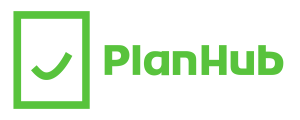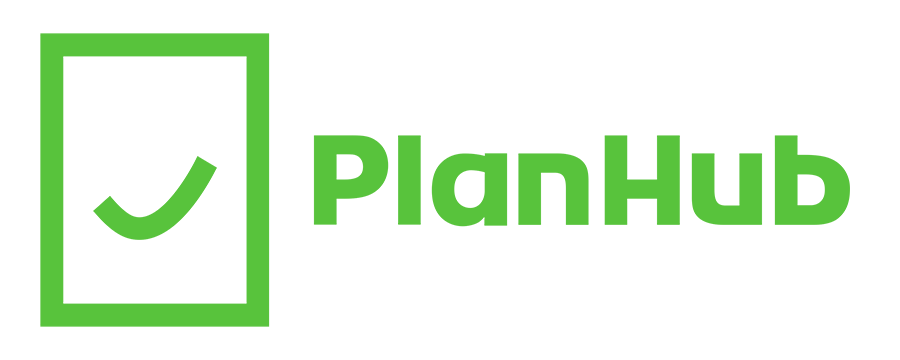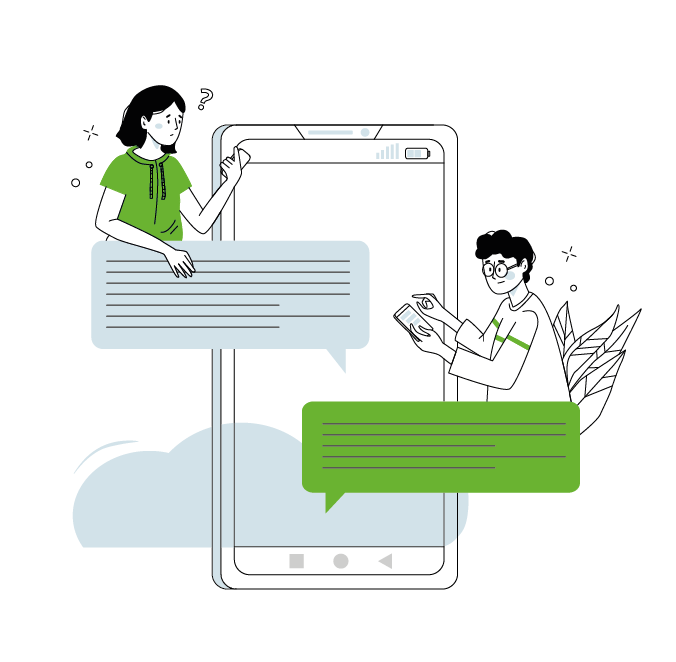Around the world users enjoy being constantly connected. Cellular data has made it easy for us to use the Internet everywhere we go. From checking emails to streaming music and uploading pictures on social media – there’s hundreds of ways to use cellular data on a daily basis. Since data is expensive in Canada and not all of us have unlimited data plans, here’s a short guide on how to reduce your cellular data usage.
What are two methods of disabling cellular data ?
If you’ve ever wondered what are two methods of disabling cellular data, you’re in luck. We’ll teach you how to verify how much data you’ve been using if you have an iOS or Android device.
How to verify your data usage on iOS
Go in Settings > Cellular > Scroll down to Cellular Data to see how much data each app is using
How to verify your data usage on Android
Go to Settings > Wireless & Networks > Data Usage > Mobile Data Usage > Scroll down to see the list of apps and their data usage
What is cellular data ?
Our simple cell phone data usage guide will answer any question you have about data. First and foremost, you should know that cellular data essentially functions as wireless internet provided by the same cellular network that enables you to make calls and send text messages.
The range of cellular data is very large, as opposed to Wi-Fi, allowing you to leave your Wi-Fi “zone” without losing Internet access. As long as you are in the zone covered by your provider, you should be able to access the Internet to download, upload and stream.
What uses cellular data ?
Cellular data can be consumed in many different ways, and it’s easy to forget how many different apps and activities use your cellular network. Whether you’re reading an article, streaming a movie or TV show or playing a game online, you could be using up a huge chunk of your data. Here’s a short list of common activities and their average cellular data usage to give you an idea:
Sending a text-only email: 0.035MB
Sending an instant message: 0.025MB
Visiting a web page: 1MB
Downloading or uploading a photo: 3MB
Downloading a song: 6.5MB
Sending an email with attachment: 3MB
Driving with the Google Maps assistance for 25km: 1MB
Audio Streaming for 1hr: 42MB
Scrolling and interacting on social media for 1hr: 150MB
Video Calling for 1hr: 500MB
Standard definition video streaming for 1hr: 500MB
High definition video streaming for 1hr: 1.6GB
Online gaming for 1hr: 20MB
How much data does the average Canadian use ?
According to the CRTC, Canadian data plan subscribers use on average over 2GB of data per month, a 30% increase from 2016. In comparison, Americans use over 6GB of data on average per month. One obvious reason for this difference is of course, the high cost of cellular data in Canada. Because, while connected to WIFI, both Americans and Canadians use the same amount of data – around 8GB per month.
Of course, when we underestimate our data needs or we don’t fully understand how much data different apps use, we end up going above our subscribed limit and paying overage charges. After all, Canadians ended up paying over a billion dollars in overage fees to wireless service providers over the last year.
So, more importantly than being on the constant hunt for wifi hotspots, we need to be aware of easy ways to limit our wireless data usage.
Cell phone data usage guide: How to reduce your data usage in 10 steps
In our cell phone data usage guide, we’ll explain how to reduce your data usage with 10 simple solutions. When appropriate, we included instructions to adjust your settings for iOS and Android. Please note that these settings can change depending on the operating system you are using (as well as the device).
1. Fully close down apps when not in use or disable background app refresh
Some apps refresh in the background when not in use, using data to download new content. Fully close down these apps to make sure they are not using more data than you need.
Alternatively, you can also disable background app refresh on your device.
Here’s how to disable background app refresh on iOS:
Go to “Settings” -> “General” -> “Background App Refresh” -> Toggle “Background App Refresh” Off or choose certain apps to toggle off.
Here’s how to disable background app refresh on Android:
Go to “Settings” -> “Wireless and networks” > “Data usage” -> “Mobile data usage” -> Select the app of your choice -> Toggle off “Allow background data usage”
2. Limit the usage of location services
Certain apps use location services for key features. Make sure to disable location services in your settings for the apps that “Always” use location services to save on your cellular data usage.
How to disable location services for apps on iOS:
Go to “Settings” > “Privacy” > “Location Services” > Choose the app for which you wish to change the location services settings > Choose “Never” or “While using” (but if you chose “While Using” be careful when you use these apps on cellular network)
For Android:
Go to “Settings” > Location > “App Permissions” > Choose the app for which you wish to change the location services settings > Toggle “on” or “off”
3. Turn off push email notifications
Push email notifications alert you when a new email comes in. They are great when you need to reply to timely emails, but it’s not always needed. To save on data, deactivate the email push notifications. You can still download emails by opening the app and refreshing it manually.
How to disable push email notifications on iOS
Go to “Settings” > Mail > Fetch New Data.
For users with multiple email accounts, go in the Passwords and Accounts section.
Toggle off “Push” at the top of the screen then scroll down and set Fetch to Manually.
For Android:
Go to “Settings” > Notifications > Swipe up until you come to your list of apps > Choose GMail or you email app of choice > Toggle “off”.
4. Don’t use apps with ads
Some apps (often free apps) display ads when you use them. Since these ads must be downloaded, it is best to not use these kind of apps if you are trying to save on data.
5. Disable auto-play videos on social media apps
Videos need to be downloaded before playing and therefore auto-play videos on social media apps, while useful, use a lot of data. By disabling auto-play on social media apps, you can prevent videos you don’t want to watch from downloading. Here’s how to disable auto-play for Facebook, Instagram and Twitter.
6. Turn off automatic updates
Your device might be downloading updates (for apps and the operating system) automatically. It’s best to disable this feature and manually update apps when connected to a Wi-Fi network.
How to turn off automatic app updates on iOS:
To turn off automatic app updates on cellular data, Tap on “Settings” > “iTunes and App Stores” > Toggle off “Use Cellular Data” and/or the different types of content under “Automatic Downloads”
How to turn off automatic software updates on iOS:
To turn off automatic app updates on cellular data, Tap on “Settings” > “iTunes and App Stores” > Toggle off “Use Cellular Data” and/or “Updates” under “Automatic Downloads”
For Android: (to stop automatic software updates)
Go to “Settings” > Software Update > Deselect “Download updates automatically” (be sure that all options are deselected)
(to stop apps from auto-updating)
Go to “Google Play Store App” > Tap the 3 horizontal lines in the top left hand corner of the screen > Go to Settings within the menu list that drops down > Tap “Auto-update apps” > Tap “Don’t auto-update apps”
7. Use Google Chrome to browse the web
We recommend that you use the Chrome app to browse the web, and to update your data usage settings in the app settings. Go in the “Settings” -> “Bandwidth option” -> “Reduce data usage” You can also make sure that the “preload webpages” settings is toggled to “only on Wi-Fi”.
8. Avoid streaming music
Users know that videos use a lot of data when viewed, but there is a misconception that music does not weigh anything and that therefore streaming music won’t make you bust your data plan. Well, that’s not exactly true. If you listen to 1hr of music daily for a month, it should average to 1.3Gb of data. It adds up!
9. Turn off app notifications
Earlier we told you to disable email push notifications, but you should probably disable all app notifications if you want to reduce your cellular data usage. This means all badges, banners and alerts should be disabled.
How to turn off app push notifications on iOS:
Open “Settings” app > Tap on Notifications > Find the app you would like to disable the notifications and tap it > Toggle off “Allow notifications” for the app as needed
How to turn off app push notifications on Android :
Go to Settings > Sound and Notification > App Notifications > Tap the app you want to stop notifications for > Tap the toggle to “Block” which will prevent this app from sending notifications
10. Add a cellular data limit (Android only)
What are two methods of disabling cellular data? If you are an Android user, there are different ways to set up a data usage cap to prevent you from using too much data.
How to setup a data warning and limit on Android:
Go to Settings > Network and Internet (or Connections) > Data Usage > Billing cycle > Set your billing cycle by changing it from the default of 1st of the month > Toggle on “Set Data Limit” > Choose the data limit you want to set for each month > Tap “Set”.
Pro tip: In the same menu, you can also “Set Data Warning” to notify you when you have consumed a set amount of data (say, 80%), so that you can be careful to preserve the remainder of your data for truly important stuff.
That’s it! We hope these 10 tips can help you save. If you are still looking for ways to maximize your data, perhaps you could also use a new mobile phone plan.